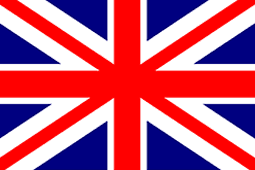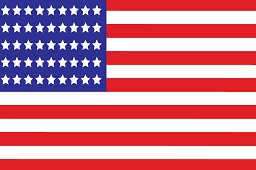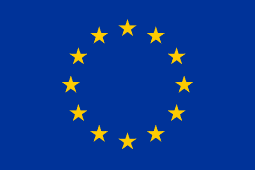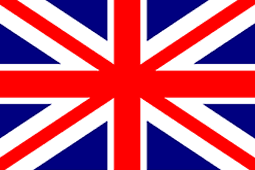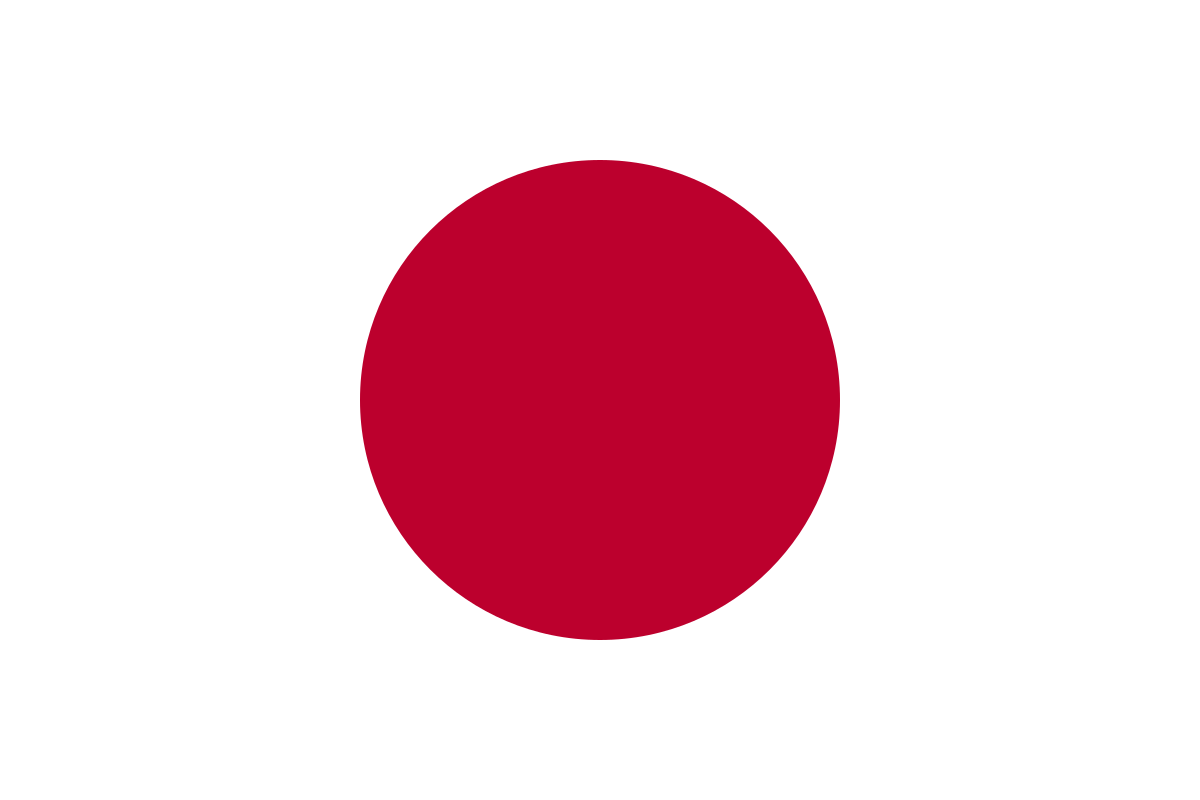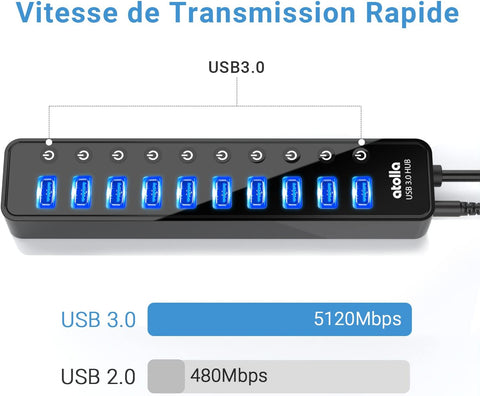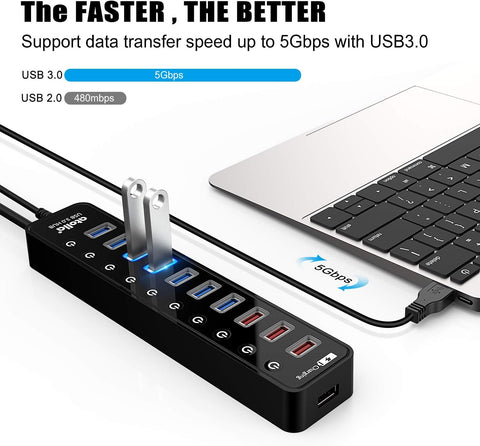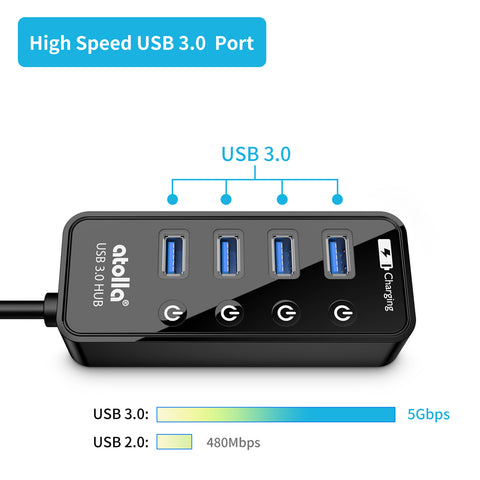Recent Articles
-
What is the advantage of a powered USB hub? July 17, 2021
-
Is USB Hub A Good Idea? July 09, 2021
-
What is a USB hub? July 08, 2021
Featured Products
Register Your Product
Please register your product to enjoy extended warranty period for free! Plus, you can always receive our exclusive giveaways, coupons, and event alerts!
A Simple Guide to Take Screenshots of Device Manager & Dxdiag

STEP ONE: Take screenshots of Device Manager
1.Unplug the atolla hub from the computer.
2.To open the[Device Manager].
Press Windows Key (the one with windows logo) + R on your keyboard, and enter “devmgmt.msc”, and click “OK”.
If you are asked for administrator's password or confirmation, enter the password or provide confirmation information.


3.Within the “Device Manager”, please expand the list of [Universal Serial Bus Controllers].
Please take a screenshot like the picture as below:

4.Reconnect the atolla hub to the computer and follow the above steps to visit [Universal serialBus Controllers] again. Please take another screenshot.
STEP TWO: Take ScreenShot of Dxdiag:
5.Press Windows Key (the one with windows logo) on your keyboard, and enter “DxDiag”, and click “OK”.

6. It will prompt one dialogue windows as below:

Please take another ScreenShot.
By now, you should have 3 screenshots ready. Please send them to our support team here: support@atolla.us